Installing Node.js® and NPM on Mac
What’s Node.js® and NPM?
Node.js® is a JavaScript-based environment which you can use to create web-servers and networked applications. You can also use it to perform helpful tasks on your computer such as concatenating and minifying JavaScript files and compiling Sass files into CSS.
NPM is a “package manager” that makes installing Node “packages” fast and easy. A package, also called a module, is just a code library that extends Node by adding useful features. For example, the “request” module simplifies the process of making HTTP requests so you can easily get web resources from other sites.
NPM is installed when you install Node.js®
Although there is Mac installer program on the Node website, we recommend using Homebrew to install and update Node.
Prerequisites
- You should have some familiarity with the Mac Terminal application since you’ll need to use it to install and test Node and NPM. You’ll also need the Terminal to use Node.js and NPM. The Terminal application is located in the Utilities folder in the Applications folder.
- Dependencies. Although you can install Node in other ways, we recommend using Homebrew. Homebrew lets you avoid possible security problems associated with using the
sudocommand to install software like Node and Node modules.- Install Homebrew. Follow the steps on the How to Install Homebrew on Mac instruction guide to install Homebrew.
Installation Overview
Installing Node.js® and NPM is pretty straightforward using Homebrew. Homebrew handles downloading, unpacking and installing Node and NPM on your system. The whole process (after you have Homebrew installed) should only take you a few minutes.
Installation Steps
- Open the Terminal app and type
brew update. This updates Homebrew with a list of the latest version of Node. - **Type
brew install node. - Sit back and wait. Homebrew has to download some files and install them. But that’s it.
Test it!
Make sure you have Node and NPM installed by running simple commands to see what version of each is installed:
- Test Node. To see if Node is installed, type
node -vin Terminal. This should print the version number so you’ll see something like thisv0.10.31. - Test NPM. To see if NPM is installed, type
npm -vin Terminal. This should print the version number so you’ll see something like this1.4.27
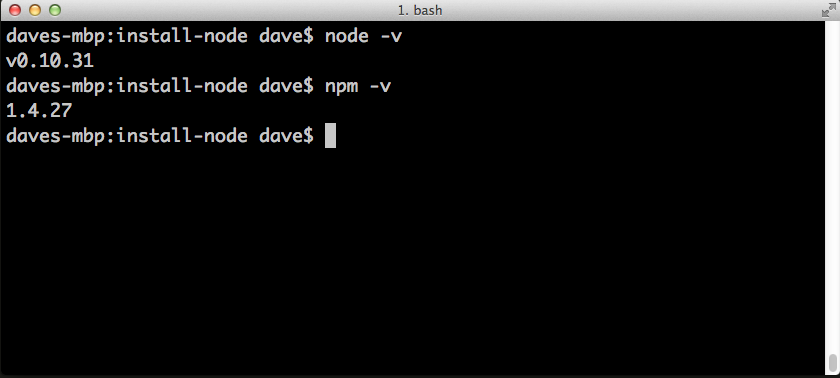
How to Update Node and NPM
New versions of Node and NPM come out frequently. You can use Homebrew to update the software it installs.
- Make sure Homebrew has the latest version of the Node package. In Terminal type
brew update - Upgrade Node:
brew upgrade node
How to Uninstall Node and NPM
You can use Homebrew to uninstall packages that it installed:
brew uninstall node